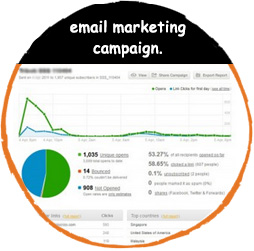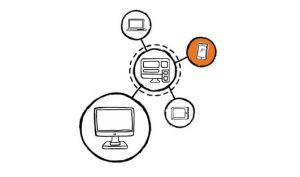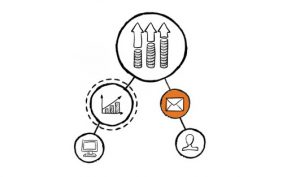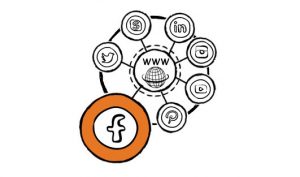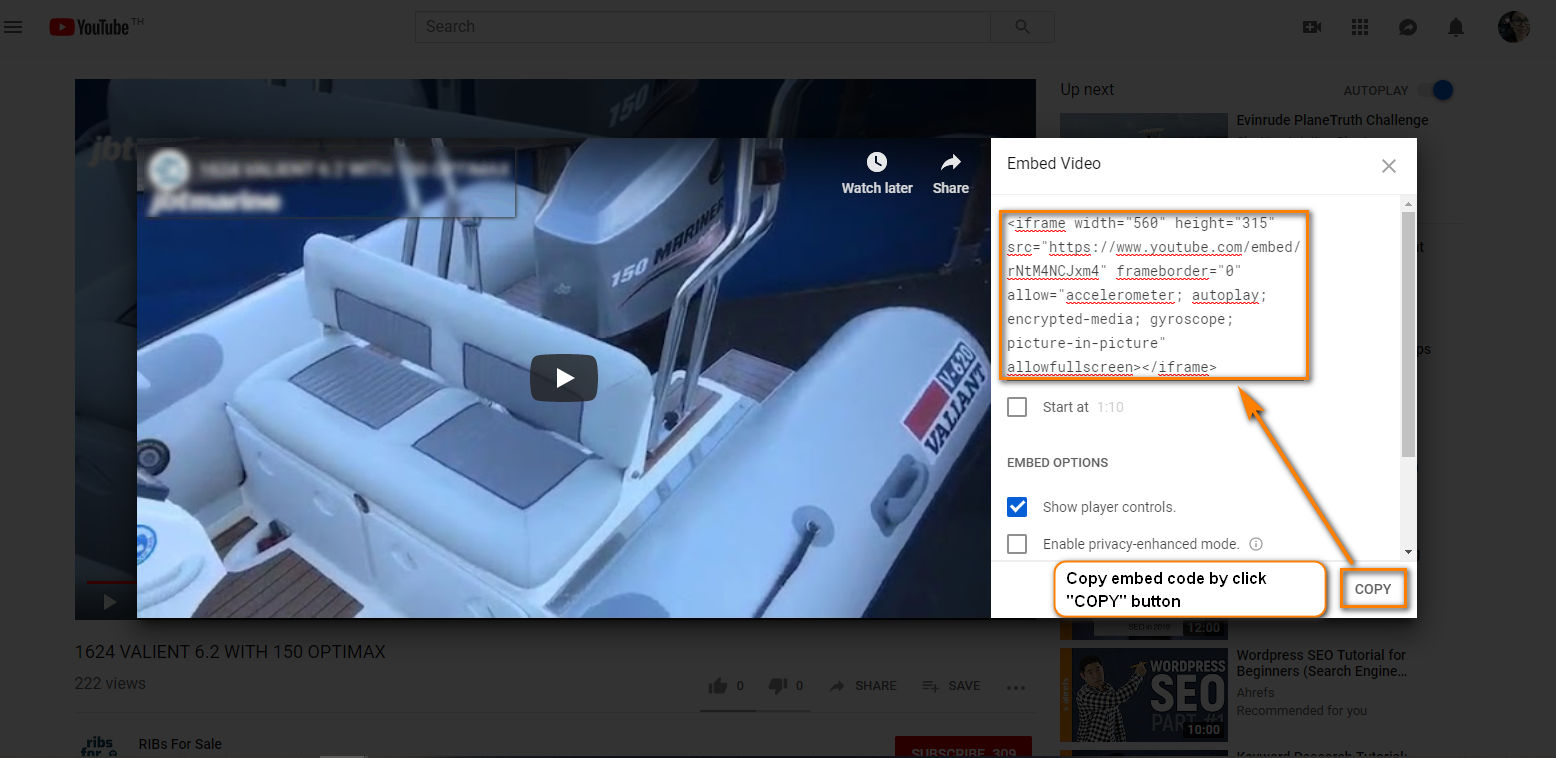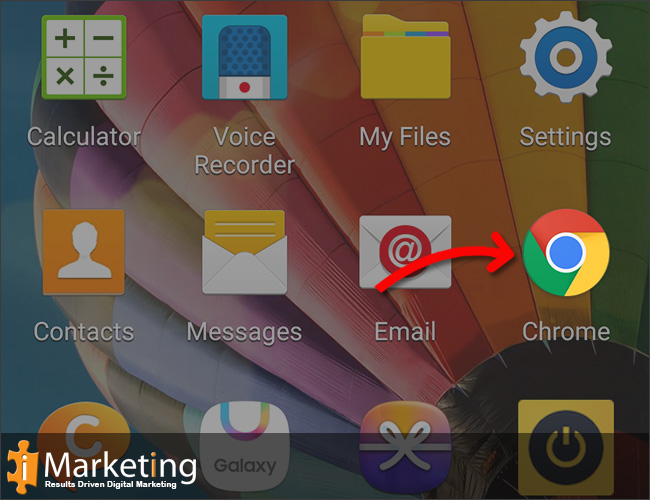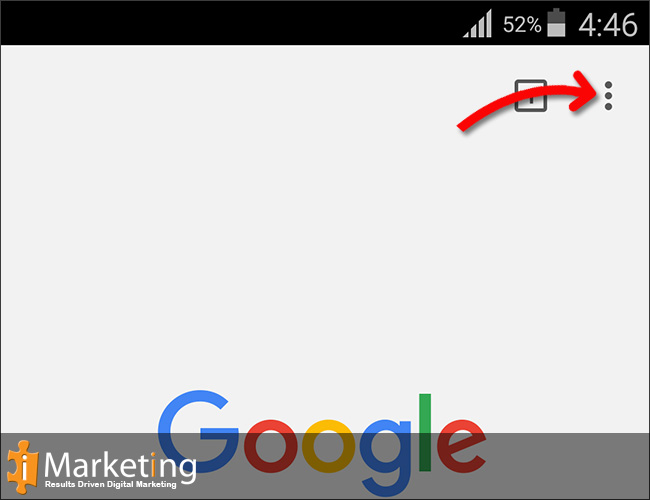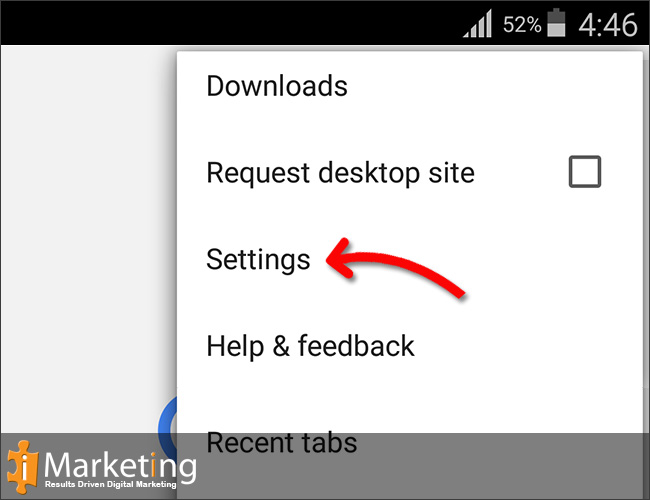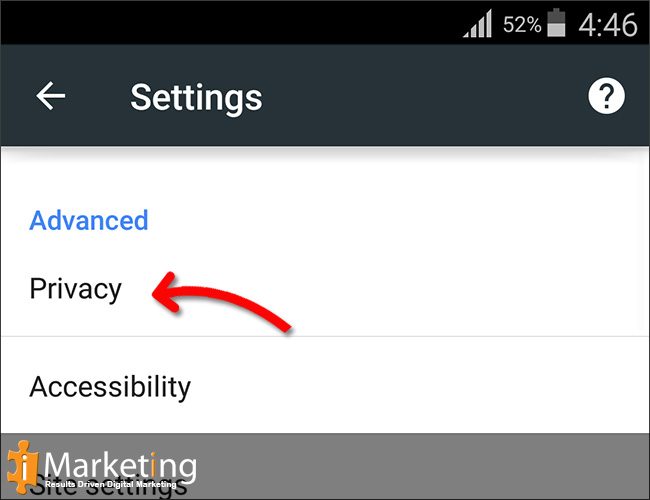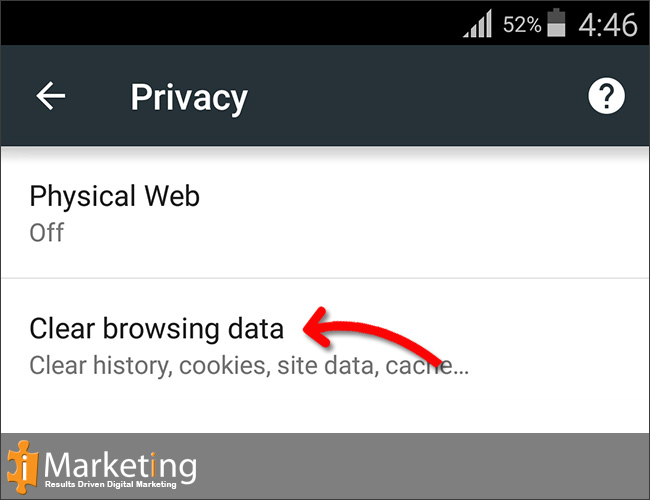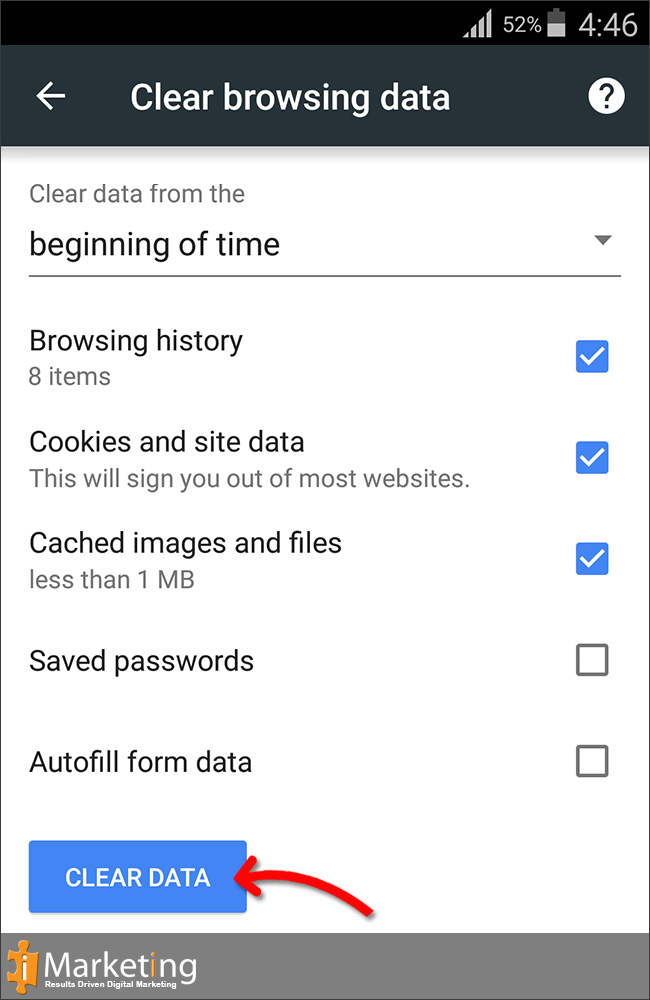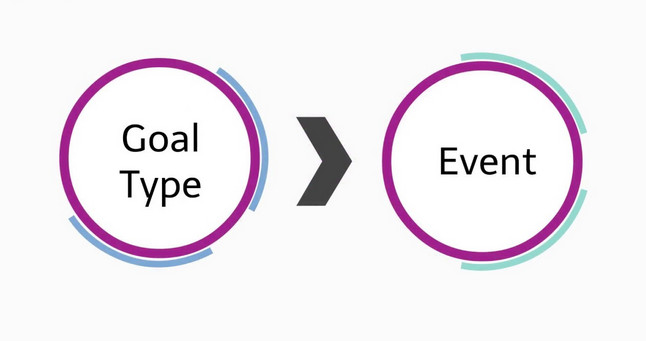Upgrade your Google Maps Account
From June 11th, 2018 Google are launching a new pay as you go pricing plan for Google Maps, Routes and Places. Every customer receives $200 free usage per month so for the vast majority of customers it means they will never be charged. If you are concerned, please have a look at the Google
pricing tableand please note you can set usage caps in the Google Platform to ensure you don’t go over any thresholds for charging.
(google charging – view here)
Even though the first $200 per month of usage is free, all Google Cloud Platform services require a credit card and billing account. This is so they can charge you if you go over the free usage amount. If there is no credit card and billing account then any google functionality will return an error message.
Please follow our instructions and set up your credit card and billing account:
To avoid a service interruption to your projects, please visit click the link below to enable a billing account and generate an API key.
Once you have generated a secure API key, make sure to update your application with the new API key.
- Go to Google Maps Platform.
- Click GET STARTED.
- Select Maps and then click CONTINUE.
- Replace the words “My Project” with your company name and select YES to agree to the Google Terms of Service. Click NEXT.
- A pop up screen will appear entitled “Enable billing for project “company name”. Click CREATE BILLING ACCOUNT.
- To create a new billing account:
- Go to the Google “Cloud Platform Console” and sign in or, if you don’t already have an account, sign up.
- Open the console left side menu and select “Billing“.
- Click the “New billing account” button. (Note that if this is not your first billing account, first you need to open the billing account list by clicking the name of your existing billing account near the top of the page, and then clicking Manage billing accounts.)
- Full fill all your information and also add “Payment method“.
- Then It will show Verify your “Payment information Popup“. Once you click continue it will back to the current page. You will need to click “start my trial“.
- Once your account has been completed. It will link you to “Google Cloud Platform“
- Please go to “Billing Menu” at the left site. Then Click drop down menu at the “Project name“. Select “Manage Billing Account“
- Once you see the active billing status. Then click on “My projects Tab”
- Select Change billing account.Then click set account. It will automatically connect to the billing account that you created.
- If you done completely setup billing account. You will see Billing account and Billing account ID show after Project name and Project ID
Some examples of how Events & Goals are used. (click here)