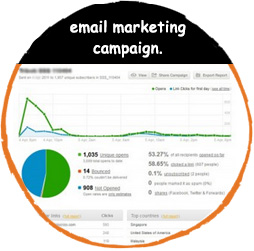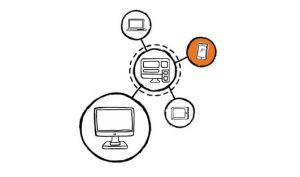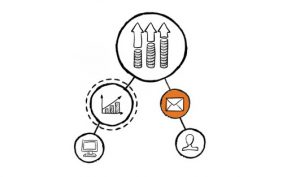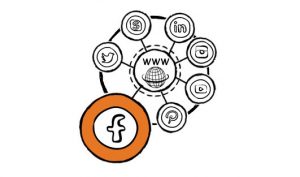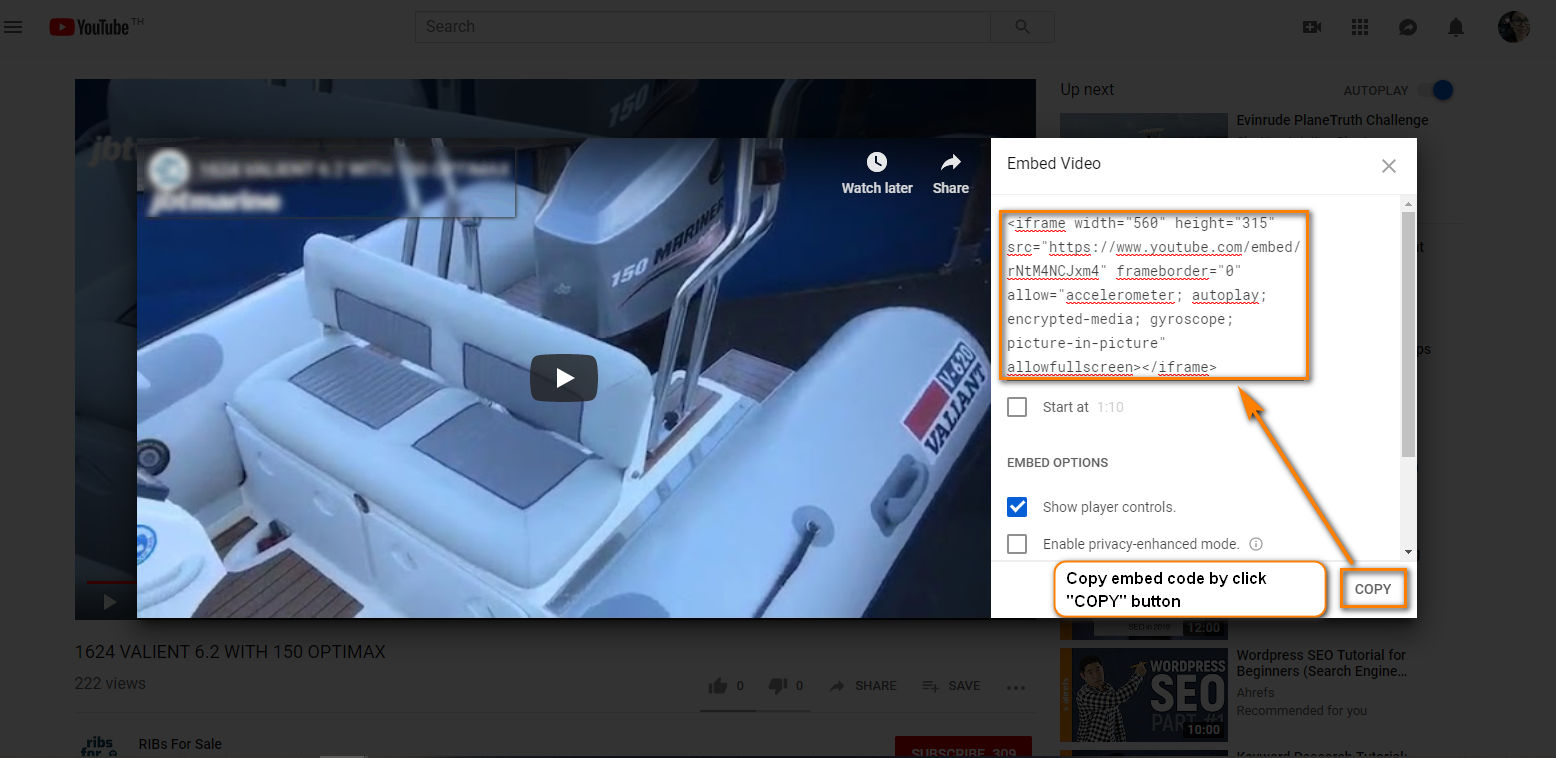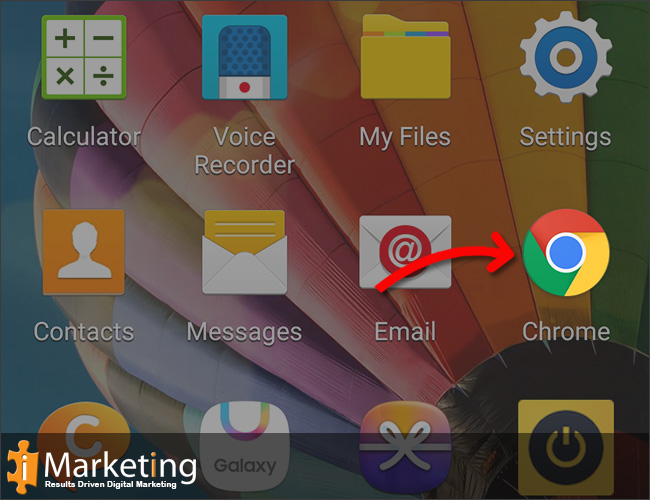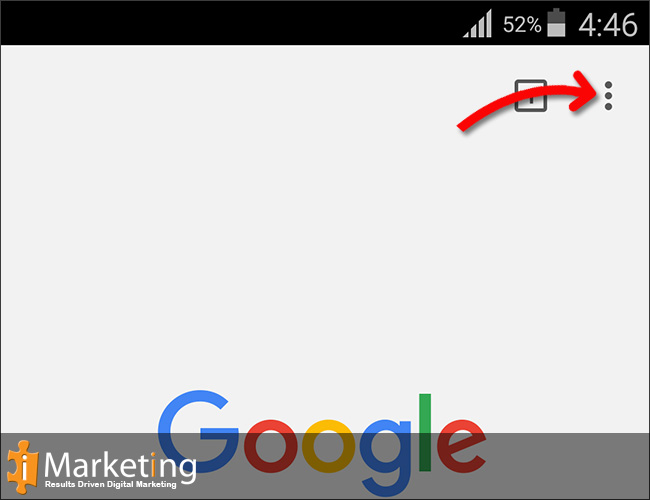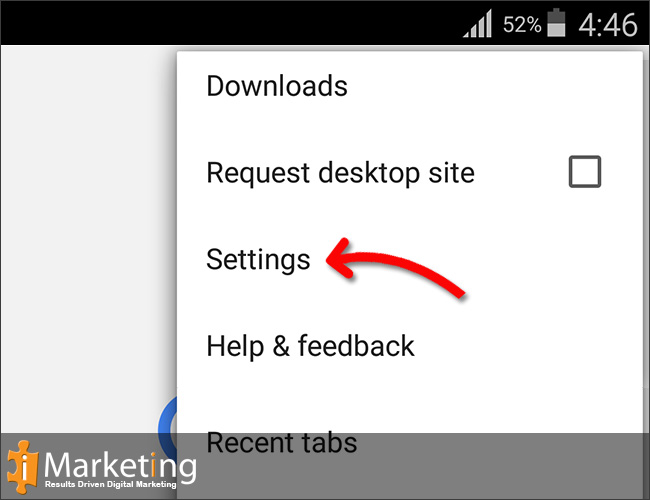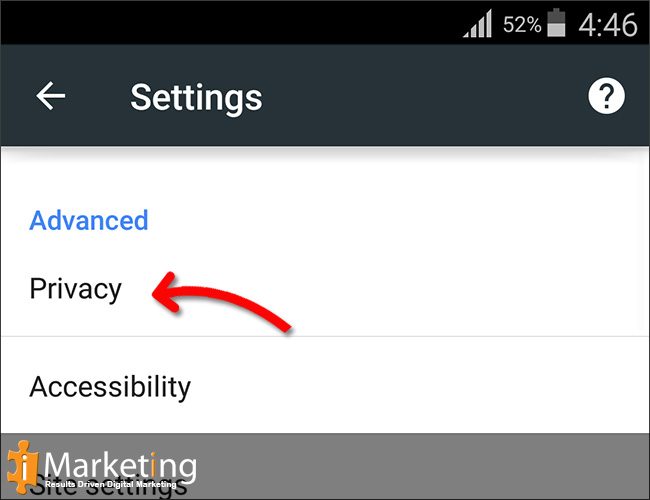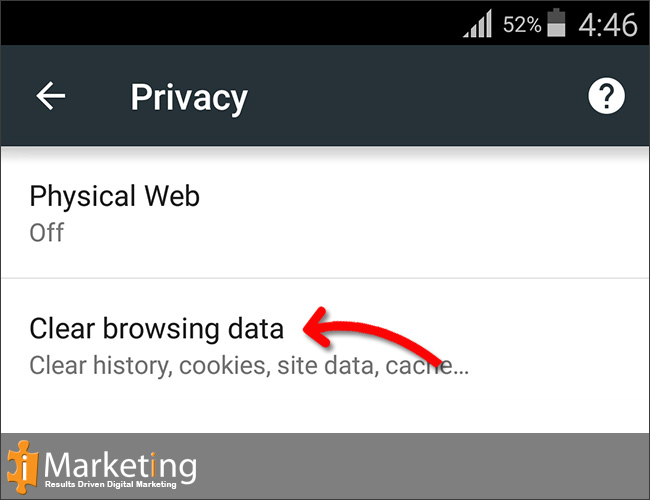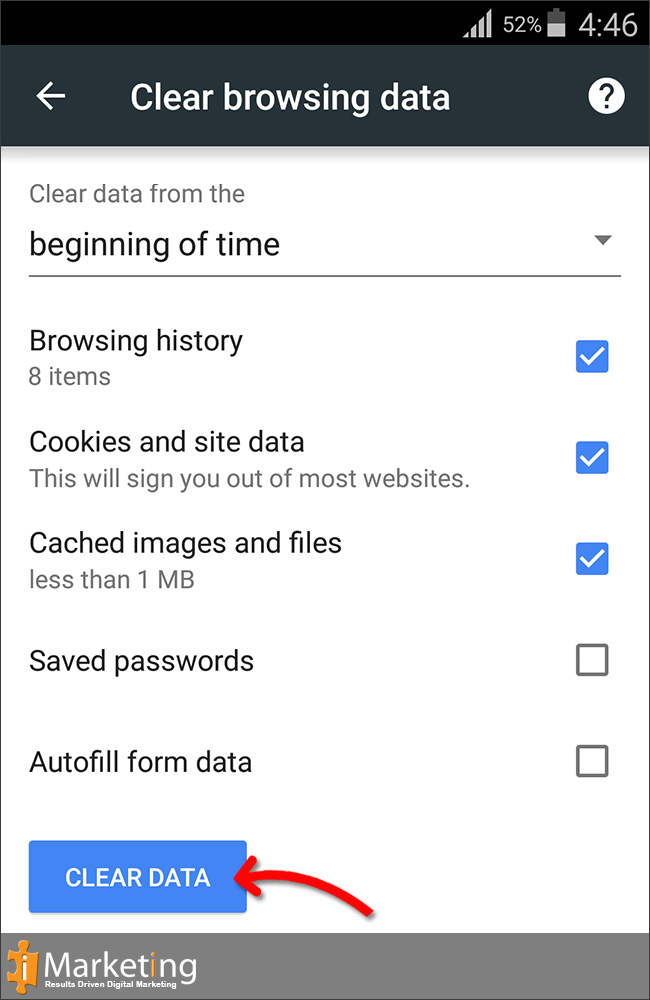If you run your own business or work in marketing there is real pressure to have your products and services talked about online everywhere. How do you prioritize channels? It’s not easy, but you need to go back to your marketing plan.
Step 1 : Know your business
Step 1 : Know your business
Goals
Before you can begin the process of choosing which marketing channel to work with you need to know your business goals, your budget and what you are prepared to do yourself.
Driving sales leads is normally the primary objective. All other goals are usually building up to this objective. Typical goals are:
- X of e-commerce sales
- X email sign ups
- X on-site video views
- X social media followers
It’s a good idea to have key goals and then some individual goals for each marketing activity.
Step 2 : Current Channel Performance
Skip over this if you’re a brand new business…
So, for each of your channels have a look at:
- Your inbound visitor sources – use Google Analytics to track where people are coming from when they land on your site. In Google Analytics you can look at how many visitors are coming from Organic Search, Direct, Social Media and Referrals.
- Create a channel tracking spreadsheet so you can compare channels. Typically, people compare unique visitors, sign ups, conversions to active users, conversions to paying customers and campaign spend.
And then of course, analyze to work out which channels attract the most successful customers for the least amount of money.
If you’re new to digital marketing start with 1 to 3 channels and do them well. If it’s not obvious which channel to work with then do a simple rating for each channel by:
- Impact – the size of the opportunity, based on audience reach, search volume and other factors
- Confidence – how confident you are in your ability to capture and convert that audience
- Effort – how much effort you anticipate each channel will take to execute
So, lets assume I am selling Vegan Baby Food online in the UK and having already made some progress through Google Adwords I need to up my sales. Perhaps you’re trying to decide between 2 channels – paid Facebook Ads and SEO.
Impact:
Facebook – millions of users, although not all of them will be interested in vegan baby food, it is a safe assumption that most people with babies are between 20 and 45 and will be using Facebook. Potentially Facebook has impact.
SEO – The potential impact is limited by the number of people actively searching for vegan baby food online. Google Keyword Planner can help with giving you some ideas on how many people are searching on specific keywords and if you are already using Google Adwords you can obtain even more detailed information.
And of course you will need to take into account budget. Initially selection of a channel is part data, part gut feel. At some point you have to take the plunge.
So, in this instance Facebook should get a higher impact score than SEO.
Confidence:
How confident you are in your ability to capture and convert that audience
Effort:
How much effort (time and money) to make the channel work.
Step 4: Implement, Analyze and Adapt
Analyse and Adapt Gather your chosen performance data and work through the results.
Learn from mistakes and don’t be scared to pull out of a channel...View More
News&Update
Website: http://www.imarketingonly.com/
WordPress : https://imarketingonly.wordpress.com/
Blogspot : http://imarketingonly.blogspot.com/
Twitter : https://twitter.com/imarketingonly
Google Plus : https://plus.google.com/+ImarketingonlyUK/
Facebook : https://www.facebook.com/IMarketingonly